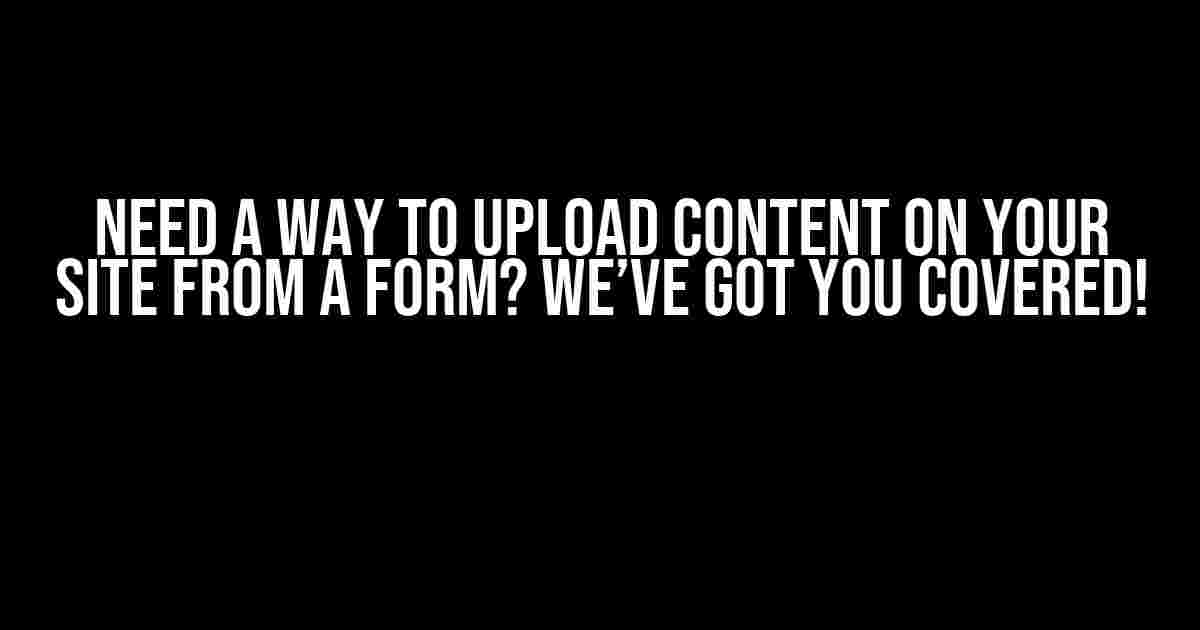Are you tired of manual content uploads on your website? Do you wish there was a way to streamline the process and make it more efficient? Well, you’re in luck because today we’re going to show you how to create a form that allows users to upload content directly to your site!
Why Do You Need a Content Upload Form?
Manual content uploads can be a real pain, especially if you’re dealing with a large volume of submissions. Here are just a few reasons why you need a content upload form on your website:
-
Increased Efficiency: With a content upload form, users can submit content directly to your site, saving you time and effort.
-
Reduced Errors: Manual uploads can be prone to errors, but a content upload form ensures that submissions are accurate and complete.
Choosing the Right Technology
Before we dive into the nitty-gritty of creating a content upload form, let’s talk about the technology you’ll need to make it happen. There are several options to choose from, including:
-
HTML and CSS: These are the building blocks of the web, and you’ll need to know how to use them to create your form.
-
PHP or Other Server-Side Language: You’ll need a server-side language to handle the upload process and store the submitted content.
-
JavaScript: This is optional, but it can be used to add additional functionality to your form, such as validation and file type checking.
Creating the Form
Now that we’ve covered the technology, let’s start building the form! Here’s an example of what the HTML code might look like:
<form action="upload.php" method="post" enctype="multipart/form-data">
<label for="file">Select a file:</label>
<input type="file" id="file" name="file">
<br><br>
<input type="submit" value="Upload">
</form>
Let’s break this down:
-
The
formelement defines the form and specifies the action attribute, which points to the PHP file that will handle the upload. -
The
enctypeattribute specifies the type of data being sent, in this case, a multipart/form-data. -
The
inputelement with type=”file” allows the user to select a file to upload. -
The
inputelement with type=”submit” creates the upload button.
Handling the Upload
Now that we have the form, let’s create the PHP file that will handle the upload. Here’s an example of what the code might look like:
<?php
$target_dir = "uploads/";
$target_file = $target_dir . basename($_FILES["file"]["name"]);
$uploadOk = 1;
$fileType = strtolower(pathinfo($target_file, PATHINFO_EXTENSION));
// Check if file already exists
if (file_exists($target_file)) {
echo "Sorry, file already exists.";
$uploadOk = 0;
}
// Check file size
if ($_FILES["file"]["size"] > 500000) {
echo "Sorry, your file is too large.";
$uploadOk = 0;
}
// Check file type
if($fileType != "jpg" && $fileType != "png" && $fileType != "jpeg"){
echo "Sorry, only JPG, JPEG, & PNG files are allowed.";
$uploadOk = 0;
}
// Check if $uploadOk is set to 0 by an error
if ($uploadOk == 0) {
echo "Sorry, your file was not uploaded.";
// if everything is ok, try to upload file
} else {
if (move_uploaded_file($_FILES["file"]["tmp_name"], $target_file)) {
echo "The file ". htmlspecialchars(basename($_FILES["file"]["name"])). " has been uploaded.";
} else {
echo "Sorry, there was an error uploading your file.";
}
}
?>
Let’s break this down:
-
We define the target directory and file name, and set the uploadOkay variable to 1.
-
We check if the file already exists, and if it does, we set uploadOkay to 0.
-
We check the file size, and if it’s too large, we set uploadOkay to 0.
-
We check the file type, and if it’s not a JPG, JPEG, or PNG file, we set uploadOkay to 0.
-
We check if there were any errors, and if so, we display an error message.
-
We use the move_uploaded_file function to upload the file to the target directory.
-
We display a success message if the upload is successful.
Adding Additional Functionality
Now that we have the basic upload form and PHP script working, let’s add some additional functionality to make it more user-friendly. Here are a few ideas:
-
Validation: Use JavaScript to validate the form fields and ensure that the user has entered the required information.
-
File Type Checking: Use JavaScript to check the file type and prevent users from uploading invalid file types.
-
Progress Bar: Use JavaScript to create a progress bar that shows the user the upload progress.
-
Upload Queue: Use JavaScript to create an upload queue that allows users to upload multiple files at once.
Best Practices
When creating a content upload form, there are a few best practices to keep in mind:
-
Validate user input: Make sure to validate user input to prevent errors and security vulnerabilities.
-
Use secure file storage: Make sure to store uploaded files in a secure location to prevent unauthorized access.
-
Use error handling: Make sure to handle errors gracefully and provide useful error messages to users.
-
Test thoroughly: Test the form thoroughly to ensure that it works as expected.
Conclusion
And that’s it! With these instructions, you should be able to create a content upload form that allows users to upload content directly to your site. Remember to follow best practices and test thoroughly to ensure that your form works as expected. Happy coding!
| Technology | Description |
|---|---|
| HTML and CSS | Used to create the form and style it |
| PHP | Used to handle the upload process and store the submitted content |
| JavaScript | Optional, used to add additional functionality to the form |
If you have any questions or need further assistance, please don’t hesitate to ask!
Frequently Asked Question
Got questions about uploading content on your site from a form? We’ve got the answers!
What is the best way to upload content on my site from a form?
One of the most popular ways is to use a Content Management System (CMS) like WordPress or Joomla, which allows you to create custom forms and integrate them with your website’s database. This way, you can collect data from users and store it in a structured format.
How do I create a form that can upload files to my website?
To create a form that can upload files, you’ll need to use HTML and PHP programming. You can create a form with an input field of type “file” and a submit button. On the server-side, you can use PHP to handle the file upload and store it in your website’s database or file system.
Can I use JavaScript to upload content from a form to my website?
Yes, you can use JavaScript to upload content from a form to your website using APIs like Axios or Fetch. You can create a JavaScript function that sends a request to your server with the form data, and then handles the response. However, this method requires more complex coding and may have security implications.
How do I ensure user-generated content is secure and moderated on my website?
To ensure user-generated content is secure and moderated, you should implement security measures such as input validation, sanitization, and filtering. You can also use moderation tools like Akismet or Disqus to filter out spam and inappropriate content. Additionally, you should establish clear community guidelines and have a team in place to review and approve user-generated content.
What are some best practices for handling large file uploads on my website?
When handling large file uploads, it’s essential to use a robust hosting plan with sufficient storage and bandwidth. You should also optimize your server configuration, use caching and content delivery networks (CDNs), and consider using cloud-based file storage services like Amazon S3 or Google Cloud Storage. Additionally, you should implement chunked uploading, progress bars, and error handling to ensure a smooth user experience.